This post may contain affiliate links. This means I will earn a commission if you use my link to buy the product I am promoting at no extra cost to you.
How to record your PS4 gameplay. If you want to stream or make Let’s Play content, I suggest you get a capture card. I did an unboxing of the Elgato last year. You may be asking what do you need to stream from your console. I have the answer for you. A capture card. The reason I suggest a capture card for recording your gameplay is because
- The PS4’s recorder only allows you to record up to an hour
- You can’t record PS now games with the PS4’s recorder. PS now is like Netflix but you can stream/download any game you want. You can pay a monthly sub, every 3 months, etc. Kinda like Gamefly (that site where you buy/rent games and its sent to your door but digital)
- With a capture card and OBS, you can monitor your levels and record for as long as you want.
- If you want to stream with OBS you can set up multiple streams.
The issues I had before I bought a capture card.
- I didn’t notice my headset mic was muted until playing the footage back
- when I first recorded my Life Is Strange 2 gameplay, I didn’t notice my headset was not plugged in all the way and there was a loud humming when I played it back.
- I’ve lost footage
- Had to transfer the footage from the PS4 to my computer with a flash drive which took forever depending on how many clips I had and the file size.
- The game was louder than me when I played the video back which delayed series like Resident Evil 4 and Undertale; because I had the reply the game up to where I left off before the issues.
First and foremost make sure your computer meets the system requirements!
After getting my Elgato
- I can record for as long as I want.
- With the Elgato and OBS, I can clearly see if my mic is muted and fix the mistake. I always have issues with people calling me all I have to do is just mute my mic instead of stopping the recorder, which piles on more clips I have to edit. If I want to eat, I can mute my mic instead of munching in your ear.
- I can make sure the levels are OK.
- After I finish recording, I can save the footage right to my computer thus saving me loads of time. This is especially helpful when I stream to be sure the watchers can hear me and the game.
How to set up the Elgato
Here is a guild that shows you how to connect everything. This shows you how to set up the Elgato with other consoles. As to pulling up the monitor screen on your OBS, you do it just like I did in the video I’ve provided you. The guild is to help you if you’re confused about what cables go where.
- On your PS4, go into its settings and uncheck “enable HDCP”
- You should have 2 HDMI chords with your Elgato. The OUTPUT chord goes into your TV/monitor. The chord that came with your PS4 goes into the INPUT hole. Then the USB cord goes into your computer.
- Some people will tell you to download the Elgato software. I don’t use it. All I use is OBS.
- The settings for OBS, all depend on your computer and what it can handle. I will make a separate video on the best OBS settings. This is why it’s important to do test recordings/streams until you pick the setting that works.
Overall this Elgato will save you so much stress. With OBS you can test your mic to see which settings work instead of making a clip and playing it back. You have so much more control. All of the issues I had before buying my capture software you will be spared from.
If you want the best gaming experience, run on over and get yourself an Elgato.
If you’d like, check out my blog post on the best equipment for YouTube.
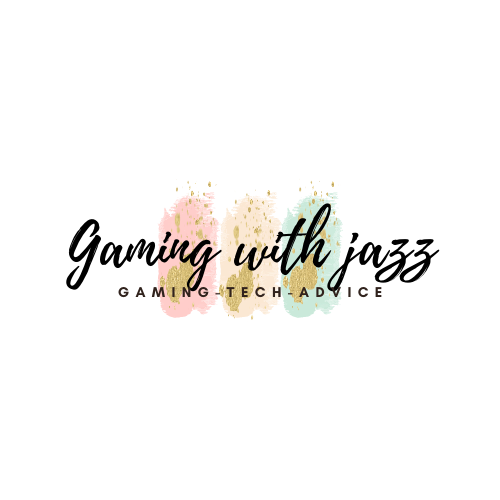






No Comments